The Variable Data Printing (VDP) module from Addmen Group is designed to make your printing process smarter and more personalized. It allows you to pre-print unique data fields—such as candidate information, barcodes, or sheet numbers—directly on OMR (Optical Mark Recognition) forms or other variable print materials.
By integrating with common data sources like Excel or MS Access, this system makes it simple to generate customized print layouts, unique identifiers, and PDF outputs—streamlining workflows for examination, data collection, and result processing.
Variable Data Printing (VDP) is an advanced digital printing process that allows specific elements such as text, numbers, barcodes, or images to change from one printed piece to the next, without slowing down the print run.
In the context of OMR sheet printing, the VDP module ensures that each sheet carries unique identification data, enabling error-free tracking and accurate result mapping during scanning and evaluation.
The Addmen VDP module is equipped with flexible features to handle a wide range of personalization needs for OMR forms and other printed materials.
Use the VDP module to print candidate-specific details—such as roll number, name, center code, or unique ID—on each OMR sheet. This ensures accuracy in identification and prevents duplication of answer sheets during examinations.
Automatically fetches variable data from Excel or Access
Prints unique information on each form
Supports single and batch printing modes
Each OMR form can be pre-printed with a unique sheet number or barcode for efficient scanning and data management.
Supports Code 128, QR Code, and other barcode formats
Allows Lithocode and OCR text printing
Ensures high readability and compatibility with OMR scanners
The system directly imports data from Microsoft Excel or Access databases, enabling easy mapping of fields such as candidate names, roll numbers, or center codes.
This minimizes manual effort and ensures consistency across thousands of forms.
The VDP module can generate lithocodes, OCR text, or barcode data fields dynamically, based on your imported dataset.
This is especially useful for organizations needing traceable forms, certificates, or secure documents.
Create individual PDFs for each form or merged multi-page PDFs containing multiple candidates’ data in sequence.
This flexibility simplifies bulk printing, storage, and digital archiving.
Option to save each record as a separate PDF
Merge all records into a single collated file
Supports variable naming formats for easy retrieval
The module allows selective printing based on series, batch, or candidate range.
This feature is ideal for handling segmented printing jobs such as exam sessions, departmental batches, or location-based forms.
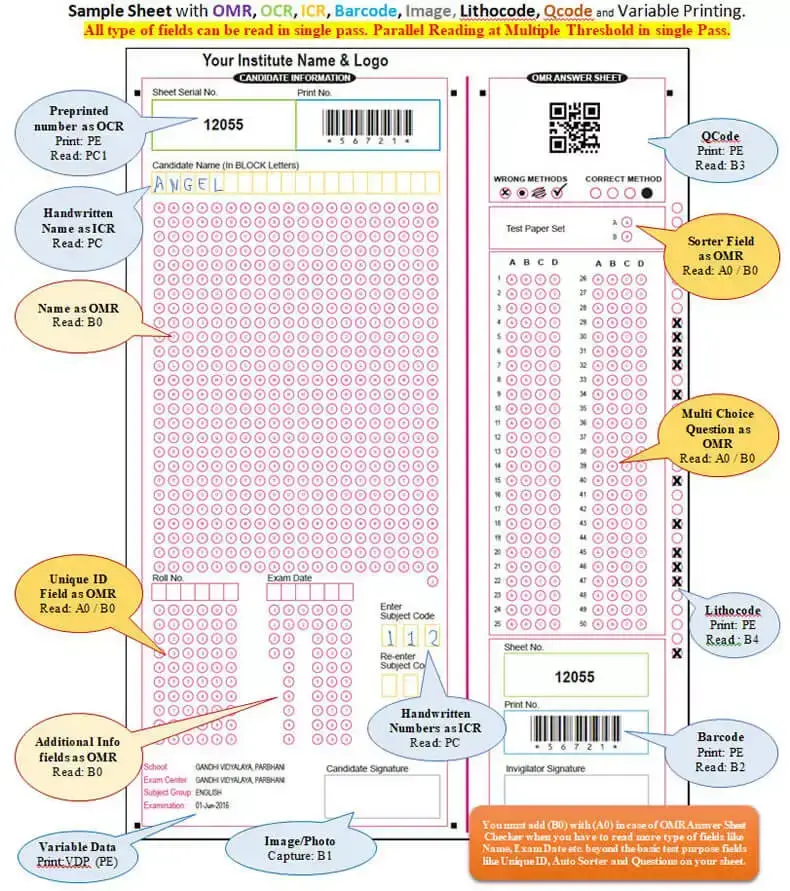
The Addmen Variable Data Printing module is versatile and can be applied to various printing tasks, including:
OMR Sheet Printing for educational exams and surveys
Admit Cards & Hall Tickets with personalized details
Certificates and Mark Sheets with secure lithocodes and barcodes
Utility Bills or Reports requiring unique identifiers
Mailers and Marketing Collaterals with variable text and graphics
With years of expertise in educational and institutional automation, Addmen Group provides robust Variable Data Printing solutions that combine accuracy, speed, and security.
Our module ensures:
Precise data mapping and printing for OMR forms
Seamless database integration
Support for advanced variable fields (barcodes, QR codes, OCR)
High-quality PDF generation for both physical and digital outputs
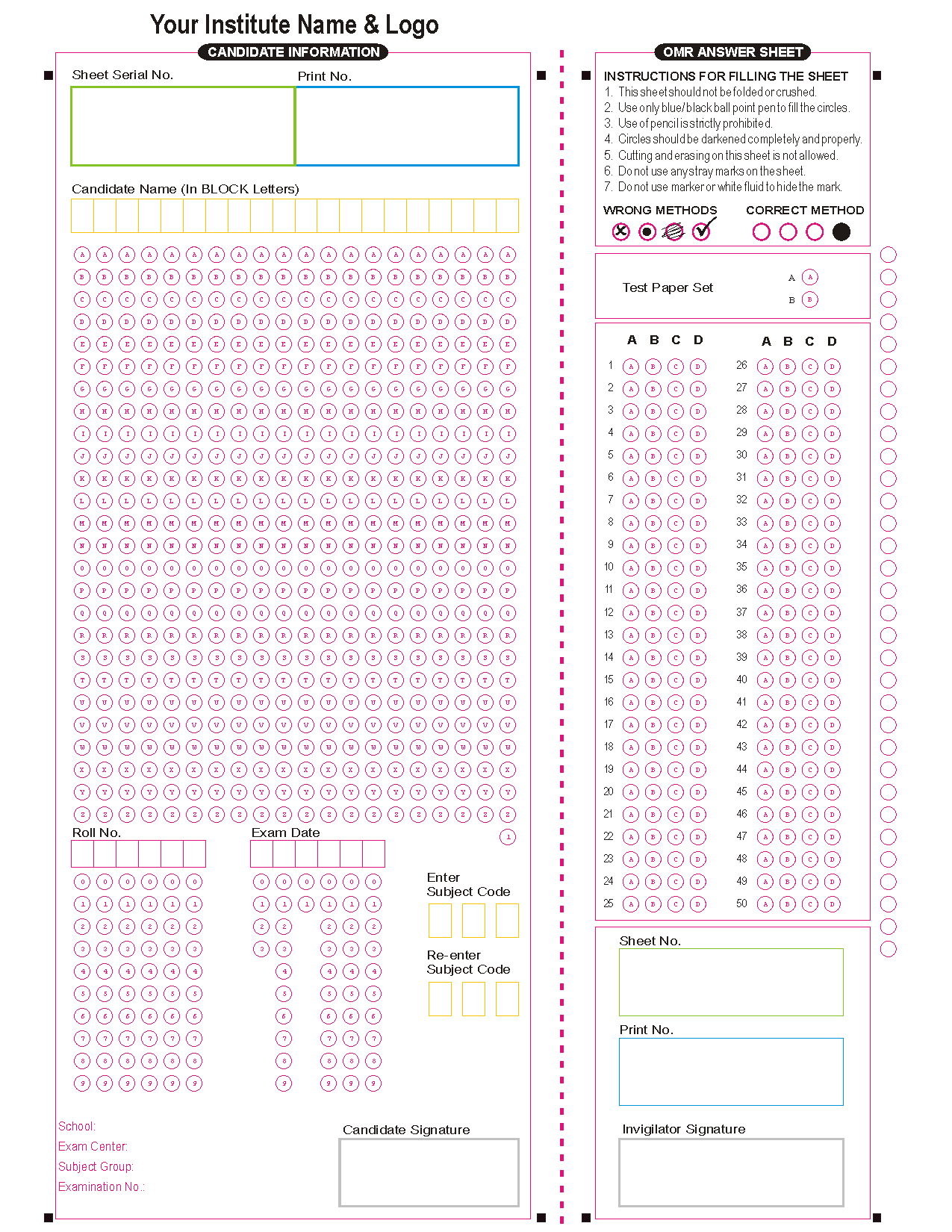
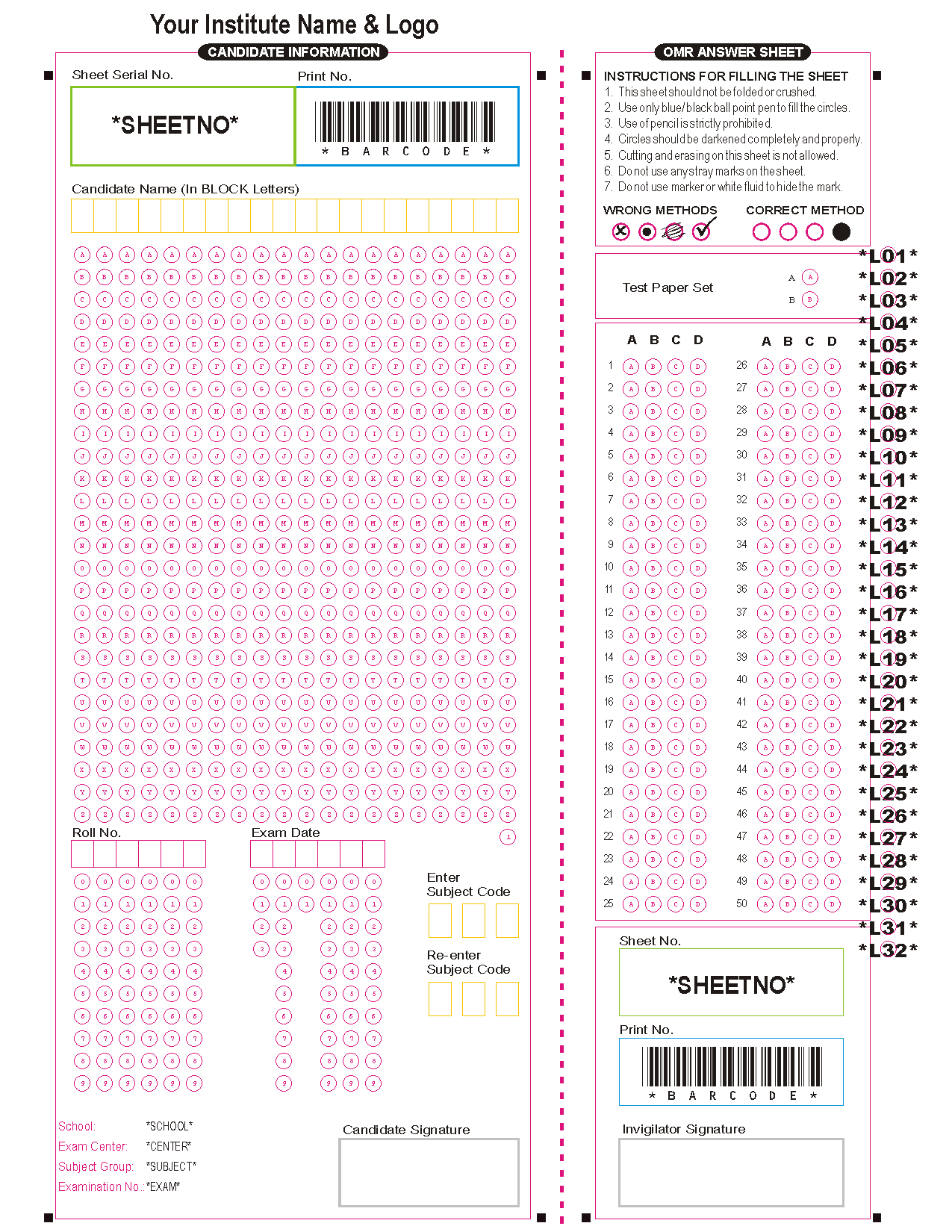
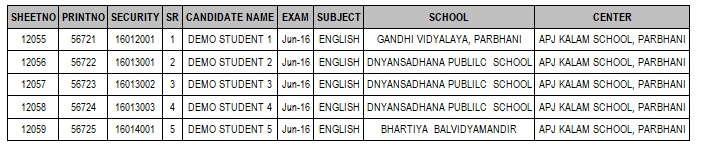
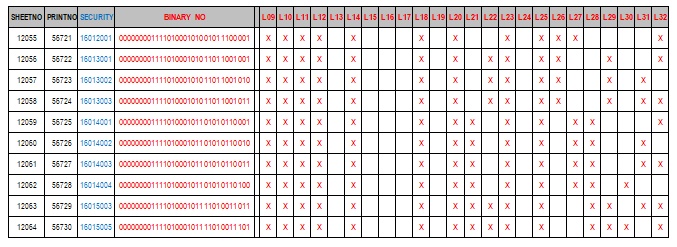
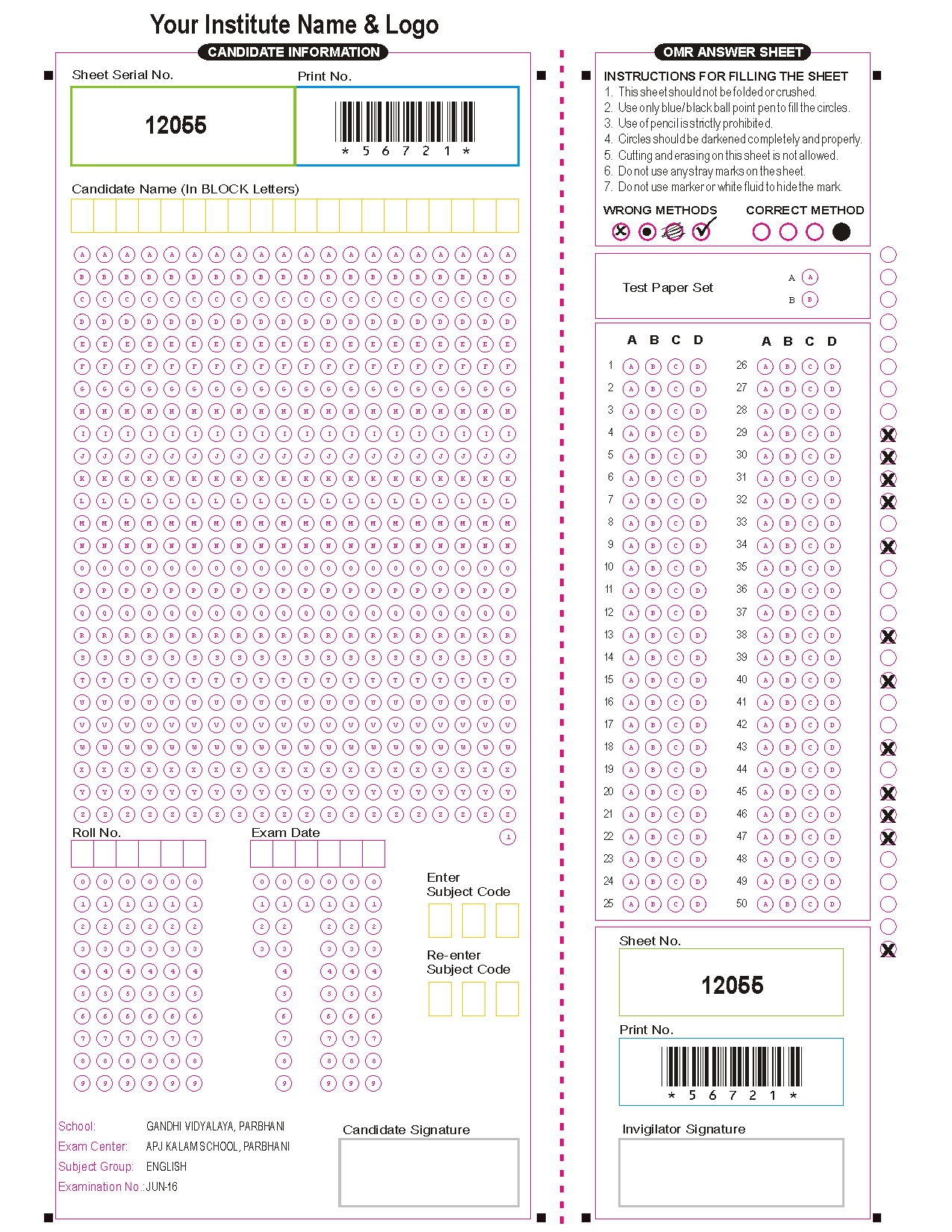
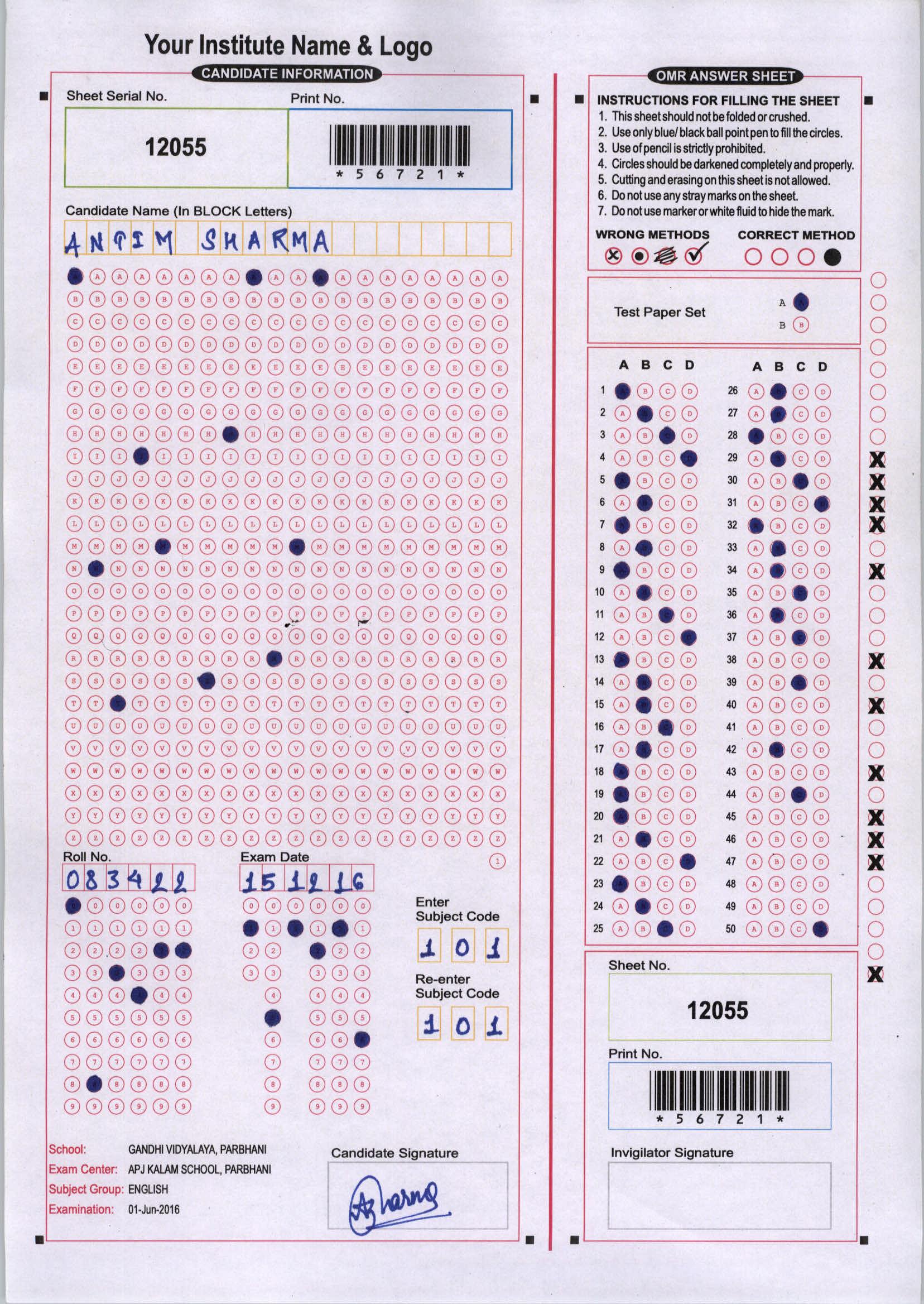
Addmen Group Copyright 2025. All Rights Reserved.