Many examination bodies permit the use of pencils (HB or darker) in OMR sheets. But pencil marking introduces challenges: variations in darkness, leftover erasure marks, faint impressions, and contrast issues. Addmen’s OMR software is engineered to handle these complexities—when properly configured. This page explains how to achieve accurate OMR results with pencil, and when pen-based marking becomes a safer choice.
Using pencils adds technical complexity to the OMR scanning process. Here are the main challenges:
Light vs. Dark Variation: Different candidates may use pencils of varying hardness and pressure, producing very faint to deeply dark marks.
Erasing Residue: Incomplete erasure can leave ghost marks. If sensitivity is too high, these faint traces may be misread.
Contrast Against Background: On sheets printed in black or dark outlines, a light pencil mark may not sufficiently contrast with the bubble contours or text.
Balancing Sensitivity: If thresholds are tuned to detect faint pencil marks, the system may overread stray marks; if tuned strictly, faint pencil marks may be ignored.
To get reliable results when pencil marking is permitted, follow these guidelines:
Only allow HB (or darker) pencils. Avoid softer or very light pencils that produce inconsistent or faint marks.
Prefer OMR sheets with light background colors and thin bubble outlines. This reduces interference between bubble outlines and faint pencil marks. Avoid black & white designs when heavy pencil usage is allowed.
Larger bubbles give more margin for differentiating pencil marks from background outlines. They help boost the signal of the marking relative to the sheet design.
Adjust software settings to a sensitivity level that can reliably detect faint pencil marks without misreading ghost marks or background noise. Use configuration presets (strict, relaxed, light-intensity modes) based on exam rules.
Decide in advance how the system should treat ambiguous or faint marks (e.g. flag for review). Don’t switch settings dynamically per sheet; standardize the policy across the batch.
If marks fall below confidence thresholds or residual erasures are detected, the system should automatically flag such answer sheets for manual inspection rather than produce uncertain results.
Our OMR engine includes the following advanced capabilities to support pencil marking:
Sensitivity Adjustment Modules: Choose presets (strict, relaxed, light, extra high) to detect varying mark intensities.
Threshold Control: Define the minimum darkness threshold per exam rule to reject faint ghost marks.
Dual-mode Reading: Combine detection strategies (contrast measurement + pattern matching) to distinguish pencil marks from background noise.
Intelligent Flagging: Automate prompt generation when ambiguous marks are detected, reducing manual review workload.
Support for Colored Sheet Designs: Our software better isolates pencil marks when the sheet background is muted or colored to reduce outline interference.
Although Addmen supports accurate reading of pencil marks, using pens (blue/black ballpoint) is easier and more foolproof:
Pen marks generate dark, high-contrast strokes that are more reliably detected.
Pen usage eliminates the risk of residual erasures.
With pen-based marking, complex sensitivity settings or alert prompts are largely unnecessary.
If your exam policy allows both pen and pencil, strongly recommend pen marking to reduce scanning issues and manual corrections.
Addmen’s OMR software can accurately read pencil marks, provided rules, sheet design, and scanning sensitivity are carefully calibrated.
The conversion from “just allowing pencil” to “accurate results with pencil” requires:
• strict control on pencil type
• optimal sheet design (color, thin outlines, bigger bubbles)
• fine tuning of detection thresholds and sensitivity
• built-in flagging of ambiguous sheets
Whenever possible, opting for pen-based marking simplifies scanning, lowers risk, and improves consistency.
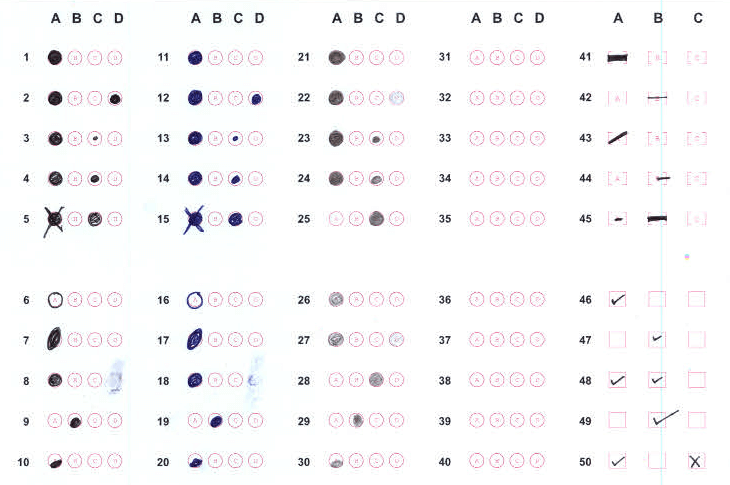
| Strict Setting for Bubble | Relaxed Setting for Bubble | Setting for Light Intensity Impact | Setting for Very Small impact |
| Sensitivity : 40 /0 /10 Decreased Threshold :150 Default |
Sensitivity : 30 /0 /10 Default Threshold :150 Default |
Sensitivity: 15 /0 /5 High Threshold :160 Improve |
Sensitivity: 7 /0 /5 Extra High Threshold :160 Improve |
Addmen Group Copyright 2025. All Rights Reserved.