Institutes using ECAS (Enhanced Campus Automation System) benefit from a powerful Administrator Dashboard designed to give super-admins and admins full oversight, control, and actionable insights across their entire operations. From user management to module‑based controls, notifications, reports, and configuration settings—the admin dashboard consolidates all key functions in one secure, role‑based interface.
Within ECAS, every user account is classified into one of four member types: Leads, Students, Staff, and Admin.
The interface and tabs visible to a member depend on two key factors: which modules the institute has activated, and the specific permissions assigned to that user by the Super‑Admin. This ensures that each person sees only relevant sections.
The Operations section is exclusive to Admin users; it is hidden for Leads or Students. Admins have access to perform institutional tasks such as admissions management, fee and accounts operations, report generation, module configuration, etc.
Admin Dashboard also allows oversight of user roles, permission settings, and module activation – enabling institutes to tailor ECAS to their structure and policies.
When Staff or Students log in, they see a dashboard focused on personal profile info—allowing them to view (and, if permitted, update) contact details, profile photo, email etc. Admins, in contrast, get a broader control panel.
Admin dashboard includes a Notifications section for important requests: leave applications from staff, issue/complaint tickets from students or parents, system alerts, and other administrative tasks waiting action. This helps ensure nothing is missed.
The update panel is visible only to administrators. This section informs the admin of system changes, new features released by Addmen, patches or updates available, so they can plan usage and training accordingly.
Information about module renewals, version changes, or upcoming enhancements are often visible here. Helps with transparency and staying current.
ECAS includes several pre-built administrative reports that provide high‑level insights for monitoring admissions, student enrolment trends, branches, courses etc. Some example reports include:
| Report Code | Report Name | Purpose / Insights |
| A111101 | Admission Distribution Course-wise | Shows how admissions & enquiries are distributed across different courses, both current and past years. Helps gauge popular courses. |
| A111102 | Admission Distribution Category-wise | Breaks down admissions per student categories (e.g. general, OBC, etc.) to monitor diversity and compliance. |
| A111103 | Admission Distribution Branch‑wise Year-wise | Tracks performance across branches over years—useful for multi‑campus institutes. |
| A111106 | Admission Distribution Year-Branch-Course-Status wise | Gives filtered view combining years, branches, courses, and status (active/inactive). |
| A111109 | Admission Distribution Course vs Batch-wise | Helps understand batch size, course growth, and future planning. |
Centralized Oversight: Admin dashboard gives you a one‑stop view of your institute’s admissions, staffing, module usage, and notifications.
Role & Permission Control: Custom permissions mean admins decide who sees what—important for data security and operational discipline.
Real-Time Alerts & Notifications: Avoid delays—leave requests, complaints, or important actions show up the moment they are raised.
Trend & Data Visibility: With quick reports on admissions, categories, branch‑wise data, you can make informed decisions about course offerings, marketing, or resource allocation.
System Updates Management: Staying aware of software updates ensures you use ECAS to its full potential and reduce vulnerabilities or outdated modules.
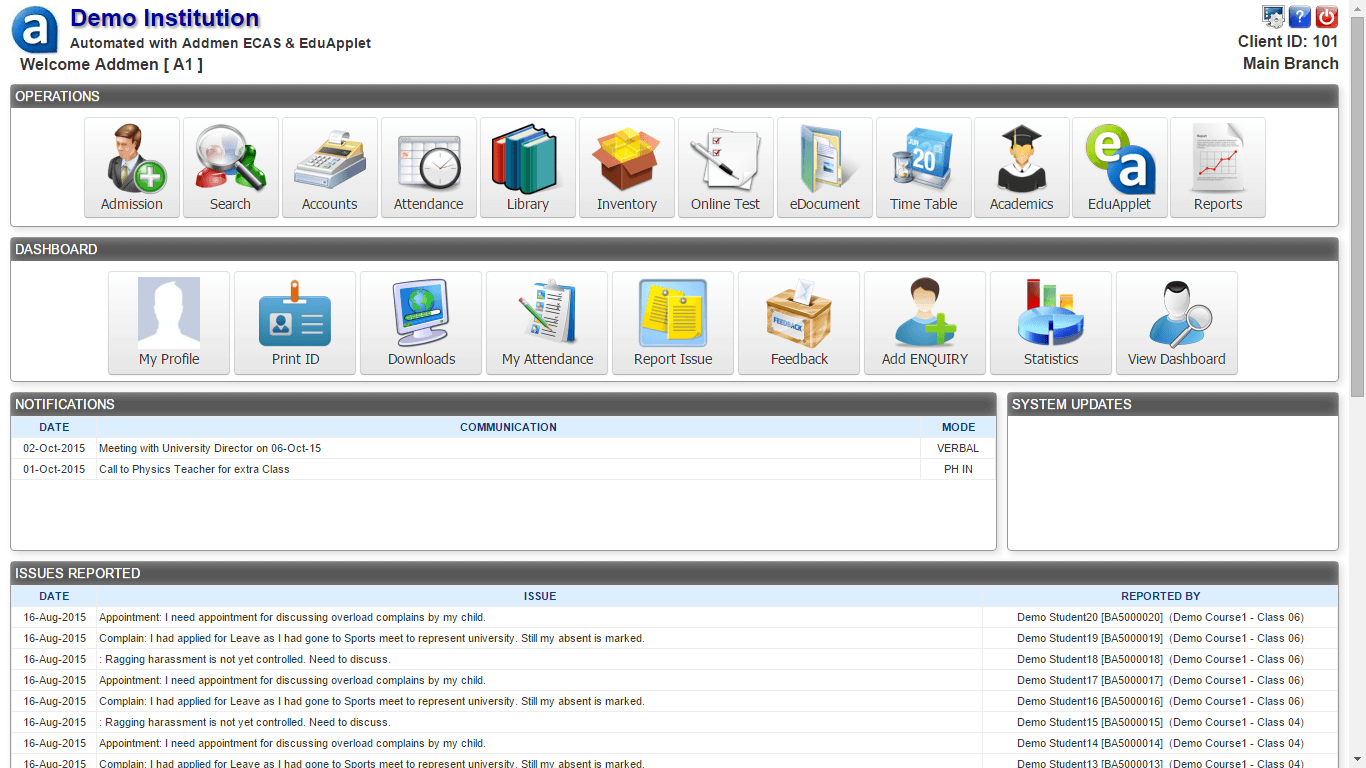 Screen shot of the Administrator interface of the browser version of ECAS.
Screen shot of the Administrator interface of the browser version of ECAS.
Related Links:
Addmen Group Copyright 2025. All Rights Reserved.