Scanning of OMR sheets that include a barcode requires special care to ensure accurate reading, proper identification and seamless processing of results. At Addmen Group, our OMR reader software is built to handle sheets with barcodes reliably — here’s how you can do it correctly.
A barcode printed on an OMR sheet acts as a unique identifier for that sheet. Some sheets may also include roll number, form number or answer booklet number—but when only a barcode is present, it becomes critical since everything depends on correct barcode scanning.
Barcodes help:
Distinguish each sheet uniquely
Support anonymised exams (where student identity is hidden)
Enable automatic sorting and processing of scanned images in the correct sequence
Sheets containing a barcode should be scanned at 150–200 dpi, higher than standard OMR sheets. This ensures the barcode edges are captured clearly, which aids accurate reading.
Because barcodes have fine lines and edges, scanning in colour (RGB) or grayscale is recommended rather than pure black & white (1‐bit). In black & white mode, barcode edges may blur or be misinterpreted.
The sheet should be aligned properly in the scanner; avoid skewing, tilting or edge cut-offs.
Ensure the barcode is printed clearly and in a good quality; weak print quality may force a higher dpi and slower processing.
Our software supports renaming the scanned image file based on the barcode’s unique key. Sheets whose barcodes cannot be read remain with their original name — making it easy to spot and fix them manually later.
Ensure the barcode is printed correctly (recommended size, black only, quality print)
If possible, print two barcodes (for redundancy) to reduce risk of a sheet being unreadable.
Place the sheets tidily into the scanner feeder or flatbed.
Use any standard document or image scanner — no special “OMR-only” hardware required.
Set resolution to 150–200 dpi for barcode sheets.
Set scan mode to colour (RGB) or grayscale; avoid 1‐bit black & white for barcode regions.
Save files as single-page TIFF, BMP or JPG (avoid PDF) for compatibility.
As sheets are scanned, our OMR reader software will detect the barcode, read it, rename the image file accordingly and process the response bubbles.
Any sheet where barcode reading fails will be flagged for manual review.
After scanning and recognition, review any flagged sheets (barcode unreadable, misalignment).
Export results to Excel, CSV or PDF as needed for further analysis.
Barcode + OMR in one pass: No need separate scanning for barcode and marks; both can be processed from the same image.
Automatic sorting by barcode value: Images are reorganised in correct order by the unique barcode.
High flexibility: Any scanner brand/model works; simple setup required.
Error-handling: When barcode is unreadable, the sheet remains searchable via original file name, enabling manual catch and correction.
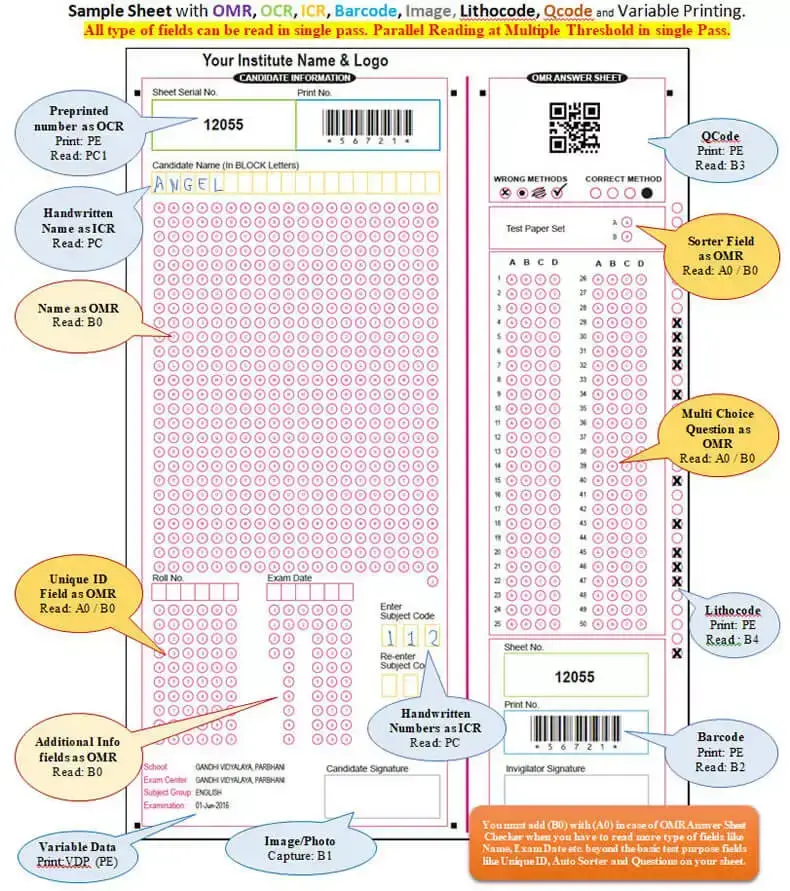
Addmen Group Copyright 2025. All Rights Reserved.