In ECAS, data search is more than a simple filter box. The platform provides a dynamic, contextual search system designed to let administrators and staff easily find members (students, staff, enquiries) or specific report outputs using precise criteria. The search interface adapts based on your institute’s form fields and reporting needs, ensuring relevant results every time.
In addition to your custom fields, ECAS provides a set of core system fields always available in any search panel for member data. These include:
Date of Joining
Validity / Expiry Date
Status (active, inactive, etc.)
Branch
Gender
Date of Birth
These default fields ensure you can always filter on essential criteria, even if no custom fields are present.
Some searches are so commonly needed that ECAS provides predefined “quick search” options. For example:
“Candidates having birthdays today”
“Leads to follow up today”
These quick searches scan the entire database by default unless you narrow the search to a specific subset (e.g. only one batch).
Beyond basic search, ECAS allows complex, multi‑layered filtering using supplementary data fields. For example:
Suppose your student form has basic fields: gender, course, class
And your supplementary form has “Father’s Profession”
You could run a search:
“Female students in Course X, Class Y, whose father’s profession is Farmer”
This kind of combined filter across main and supplementary data ensures highly specific results.
When you are generating reports (e.g. cheque reports, fee collection reports, exam reports), ECAS further offers report‑specific filters appropriate to that report context. For example:
In a cheque report, after selecting a student subset, you can filter on cheque‑related attributes (such as deposited, cleared, or dishonored cheques).
In a fee report, you might filter by payment status, head, or mode of payment.
This two-layered filtering (member selection + report context filters) allows you to produce highly tailored data sets.
Accurate Data Retrieval: No more manually sorting through huge datasets—search results are precise and contextually relevant.
Adaptable to Custom Forms: As your institute evolves and adds/removes fields, the search adapts automatically—no hard coding.
Speed & Efficiency: Quick searches and complex filters save hours of manual work.
Report Precision: Report‑specific filters ensure you get exactly the data you need for cheques, fee, attendance, exam results, etc.
Usable Across Member Types: Students, staff, leads/enquiries—all benefit from tailored search interfaces.
Scalable & Future-Proof: As your data grows, the search mechanism scales, supporting thousands of records without performance loss.
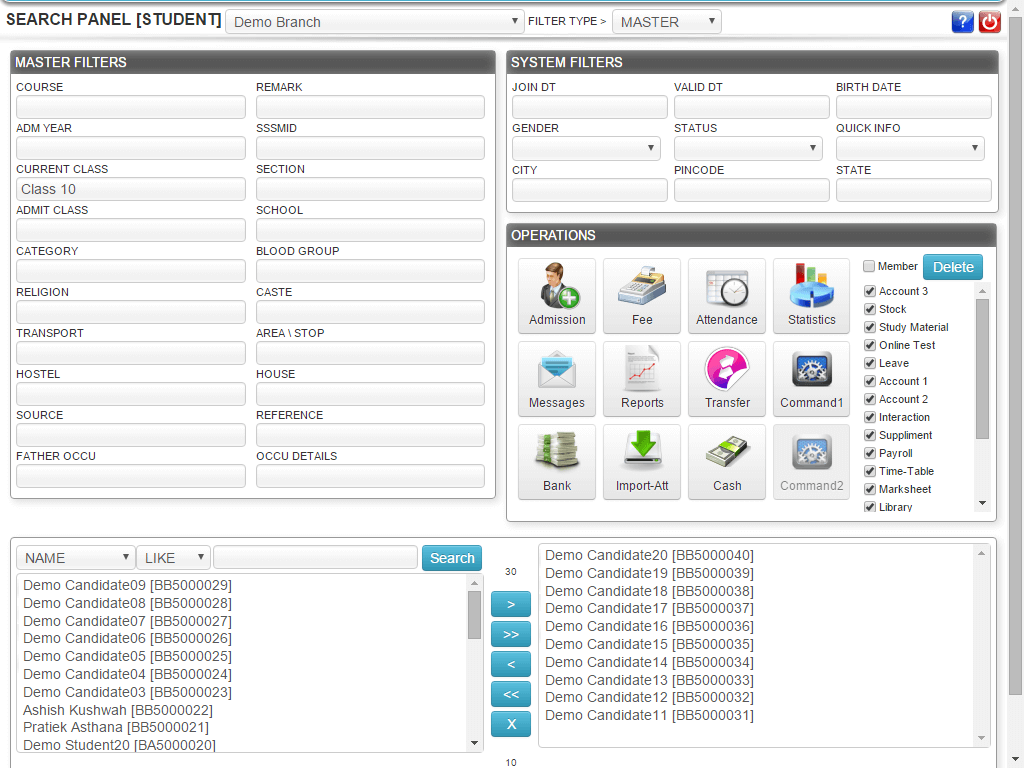
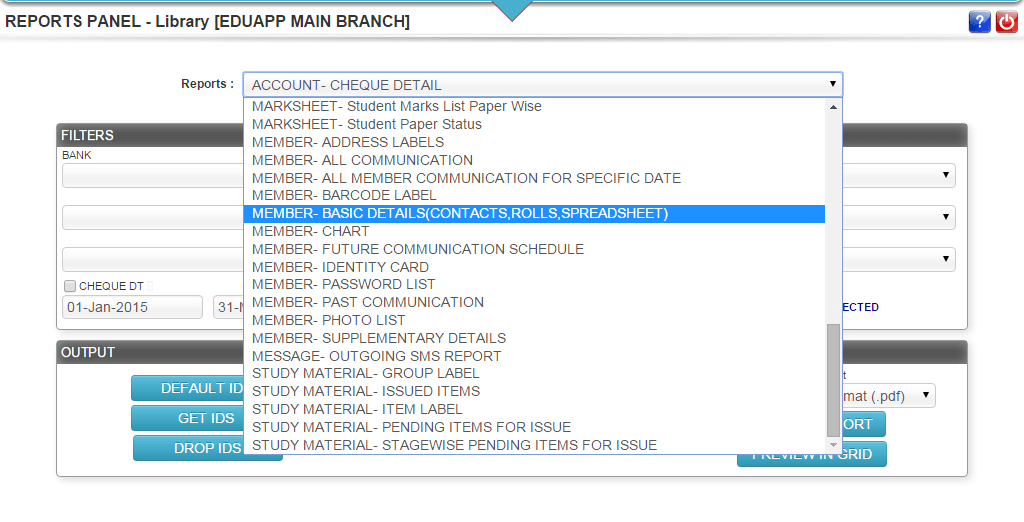
Addmen Group Copyright 2025. All Rights Reserved.